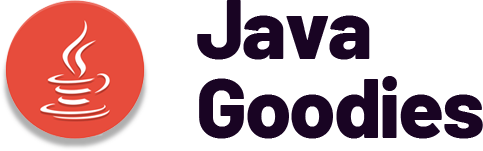Imagine your computer as a well-oiled machine that requires regular maintenance to function at its best. Just like a car needs the right fuel and tune-ups to run smoothly, your computer needs the right software to optimize its performance.
Have you ever felt frustrated by slow boot-up times or lagging applications? There is a way to streamline your computer’s operations and get it running like new again. By implementing the right software tools and techniques, you can unlock your computer’s full potential and boost its speed and efficiency.
Assessing Your Computer’s Performance
To understand how well your computer is performing, you can utilize various tools and methods to assess its speed and efficiency. One of the most common ways to evaluate your computer’s performance is by using built-in system utilities like Task Manager on Windows or Activity Monitor on macOS. These tools provide real-time data on CPU usage, memory consumption, disk activity, and network performance, giving you insights into which applications are hogging resources.
In addition to system utilities, benchmarking software such as Geekbench or 3DMark can help you run tests to measure your computer’s processing power and graphics performance. These tools provide you with scores that you can compare to similar systems to see how your computer stacks up.
Furthermore, monitoring tools like HWMonitor or SpeedFan can track temperature levels, fan speeds, and voltage of various components to ensure everything is running within safe parameters. By regularly assessing your computer’s performance using these tools, you can identify any bottlenecks or issues that may be affecting its speed and efficiency.
Cleaning Up Your System
After assessing your computer’s performance using system utilities and benchmarking software, the next step involves cleaning up your system to optimize its efficiency. Here are some essential steps to help you declutter and speed up your computer:
-
Remove Unnecessary Files: Start by deleting temporary files, cache data, and old downloads that are taking up valuable space on your hard drive.
-
Uninstall Unused Programs: Go through your installed programs and remove any applications that you no longer use or need. This can free up resources and improve system performance.
-
Organize Your Files: Create a system for organizing your documents, photos, and other files. This not only makes it easier to find what you need but also helps your computer run more smoothly.
-
Run Disk Cleanup and Defragmentation: Use built-in tools like Disk Cleanup to remove unnecessary files and Disk Defragmenter to optimize the arrangement of data on your hard drive for faster access.
Managing Startup Programs
Upon booting up your computer, managing startup programs efficiently can significantly impact its performance and speed. When too many programs launch at startup, they consume valuable system resources, leading to slower boot times and overall sluggishness. To improve this, you should review and disable unnecessary startup programs.
Here is a simple guide to help you manage your startup programs effectively:
| Task | Description |
|---|---|
| Identify Startup Programs | Use Task Manager (Windows) or Activity Monitor (Mac) to identify programs set to launch at startup. |
| Disable Unnecessary Programs | Disable programs that you rarely use or don’t need at startup. This will free up resources for essential tasks. |
| Regularly Review Startup Programs | Periodically check and manage your startup programs to ensure optimal performance and speed. |
Optimizing System Settings
Improving system performance can be achieved by optimizing your computer’s settings to enhance efficiency and speed. Here are four key settings you can adjust to maximize your computer’s performance:
-
Power Options: Adjust your power plan settings to prioritize performance over energy saving. This ensures that your computer operates at its best when you need it most.
-
Visual Effects: Disable or reduce unnecessary visual effects such as animations and transparency. This can free up system resources and make your computer run smoother.
-
Virtual Memory: Increase the virtual memory (page file) size to provide additional space for running applications, especially if you use memory-intensive programs.
-
Startup and Recovery: Streamline the startup process by disabling unnecessary startup programs and adjusting the recovery options to minimize system downtime in case of errors.
Using Performance Monitoring Tools
To further enhance your computer’s performance, consider utilizing performance monitoring tools to track and analyze system operations in real-time. These tools provide valuable insight into how your computer is functioning, allowing you to identify any bottlenecks or issues that may be affecting its speed and efficiency.
By monitoring key performance metrics such as CPU usage, memory consumption, disk activity, and network traffic, you can pinpoint areas that require attention and optimization. Performance monitoring tools also offer detailed reports and visualizations, making it easier for you to understand your computer’s performance trends over time.
With real-time monitoring capabilities, you can proactively address any performance issues as they arise, preventing slowdowns or crashes before they impact your work. Additionally, these tools can help you make informed decisions about hardware upgrades or software optimizations based on data-driven insights.
Investing in performance monitoring tools is a proactive approach to ensuring your computer runs smoothly and efficiently, ultimately improving your overall productivity and user experience.
Frequently Asked Questions
Can I Optimize My Computer’s Performance by Upgrading Hardware Components Like RAM or Ssd?
You can boost your computer’s performance by upgrading hardware components like RAM or SSD. These upgrades can enhance speed and responsiveness, making your system run smoother and handle tasks more efficiently. Consider these upgrades for optimal performance.
Are There Any Specific Software Tools That Can Help Improve Gaming Performance on My Computer?
To improve gaming performance on your computer, consider using software tools like game boosters or performance enhancers. These tools can optimize system resources, reduce lag, and enhance graphics to provide a smoother gaming experience.
How Can I Prevent Overheating Issues in My Computer to Maintain Optimal Performance?
To prevent overheating issues in your computer and maintain optimal performance, ensure proper airflow by cleaning dust from fans and vents regularly. Consider using a cooling pad or adjusting power settings to reduce heat generation.
Is It Necessary to Regularly Update Drivers for My Computer to Enhance Performance?
Regularly updating drivers for your computer is crucial for enhanced performance. New driver versions often include bug fixes, security enhancements, and performance optimizations. By staying up-to-date, you ensure that your system runs smoothly and efficiently.
What Are Some Common Mistakes People Make When Trying to Optimize Their Computer’s Performance That I Should Avoid?
When trying to optimize your computer’s performance, avoid neglecting regular maintenance tasks, installing unnecessary software, cluttering your desktop with files, and ignoring system updates. Consistent care and smart choices can keep your system running smoothly.
Conclusion
By following these steps, you can optimize your computer’s performance and ensure it runs smoothly and efficiently.
Assess your computer’s performance, clean up your system, manage startup programs, optimize system settings, and utilize performance monitoring tools to keep everything running smoothly.
With the right software and maintenance, you’ll be able to get the most out of your computer and avoid any potential issues in the future.
Keep your computer running at its best with these simple tips.